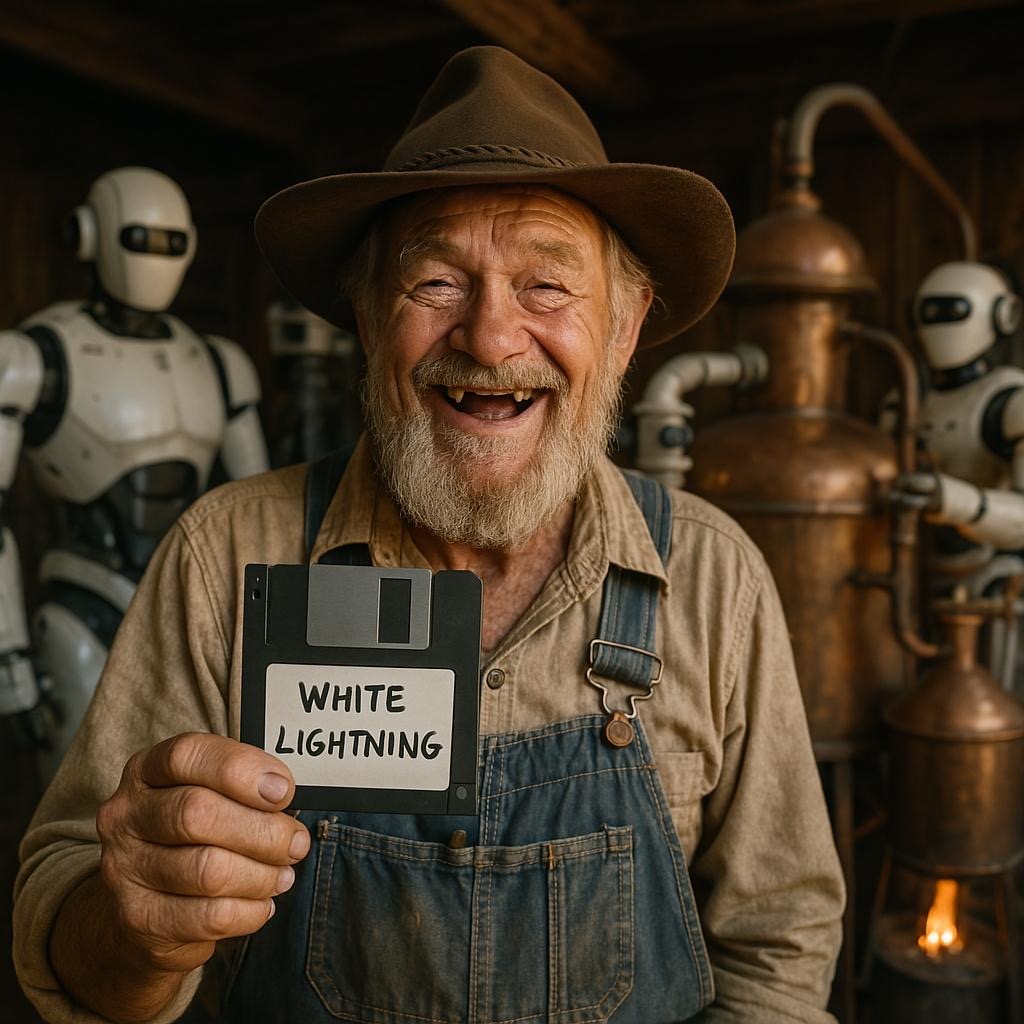Running Multiclass Classifier Models
🔄 Preprocessing: Tokenizing the Text
Text Input
Start with a string (e.g., "The government announced new policies")
Tokenization
Convert words to lowercase and map them to integer IDs using a tokenizer vocabulary (from _tokenizer.json). Unknown words use the <OOV> token (default ID: 1)
Padding/Truncation
Truncate to 30 tokens and pad with zeros to ensure a fixed-length sequence
Output
A 30-element int32 array, ready for the ONNX model
💻 Running Guide
🧠 How to Run an ONNX Model with Python: Full Beginner-Friendly Guide
📌 What is this?
This guide walks you through running an ONNX model for text classification using Python, starting from scratch — including Python installation, setting up dependencies, and running the model.
Choose your path:
- 📖 Quick Guide: Follow the step-by-step tutorial below
- 🚀 Full Example: See complete implementation with tests on GitHub
✅ 1. Install Python
🔷 Windows
- Go to: https://www.python.org/downloads/windows
- Download the latest Python 3.11+ installer
- During installation, check ✅ Add Python to PATH
- After installation, check if it worked:
python --version🍏 macOS
You have two options to install Python:
- Option 1 - Official Website:
- Visit: https://www.python.org/downloads/macos/
- Download the latest Python 3.11+ installer for macOS
- Run the installer package and follow the installation wizard
- Option 2 - Homebrew:
- Install Homebrew (if you don't have it):
/bin/bash -c "$(curl -fsSL https://raw.githubusercontent.com/Homebrew/install/HEAD/install.sh)"Then install Python:
brew install python@3.11
After installation, check if it worked:
python3 --versionNote: macOS uses python3, not python.
🐧 Linux (Ubuntu/Debian)
You have two options to install Python:
- Option 1 - Package Manager:
sudo apt update sudo apt install python3 python3-pip - Option 2 - Official Website:
- Visit: https://www.python.org/downloads/source/
- Download the latest Python 3.11+ source tarball
- Extract and build from source:
tar -xf Python-3.11.x.tar.xz cd Python-3.11.x ./configure make sudo make install
After installation, check if it worked:
python3 --version✅ 2. Get Your Model
🔄 Download Repository
Clone our repository to get started:
git clone https://github.com/whitelightning-ai/whitelightning.git
cd whitelightning.ai📦 Choose Your Model
You have two options:
- Use Pre-trained Model:
- Navigate to the
modelsdirectory - Copy the multiclass classifier model files to your project:
model.onnx- The ONNX model filemodel_vocab.json- Tokenizer vocabularymodel_labels.json- Class labels mapping
- Navigate to the
- Train Your Own Model:
- Follow the training guide in the repository
- Use the provided scripts to train a custom multiclass classifier
- Export your model to ONNX format
✅ 3. Set Up Your Project Folder
mkdir onnx_python_demo
cd onnx_python_demoFolder structure:
onnx_python_demo/
├── model.onnx
├── vocab.json
├── scaler.json
└── run_onnx.py✅ 4. Install Required Python Libraries
pip install onnxruntime numpyOn macOS or Linux, you might need to run pip3 install instead.
✅ 5. Prepare Supporting Files
🔹 vocab.json (tokenizer dictionary)
{
"": 1,
"the": 2,
"government": 3,
"announced": 4,
"new": 5,
"policies": 6,
"to": 7,
"boost": 8,
"economy": 9
} 🔹 scaler.json (label map)
{
"0": "Politics",
"1": "Sports",
"2": "Technology"
}Adjust to match your model's output classes.
🔹 model.onnx
Place your trained ONNX model here. It should accept a (1, 30) input tensor of int32.
✅ 6. Create the Python Script run_onnx.py
Use the code example below:
import json
import numpy as np
import onnxruntime as ort
def preprocess_text(text, tokenizer_file):
with open(tokenizer_file, 'r') as f:
tokenizer = json.load(f)
oov_token = '<OOV>'
words = text.lower().split()
sequence = [tokenizer.get(word, tokenizer.get(oov_token, 1)) for word in words]
sequence = sequence[:30] # Truncate to max_len
padded = np.zeros(30, dtype=np.int32)
padded[:len(sequence)] = sequence # Pad with zeros
return padded
# Test
text = "The government announced new policies to boost the economy"
vector = preprocess_text(text, 'vocab.json')
session = ort.InferenceSession('model.onnx')
input_name = session.get_inputs()[0].name
output_name = session.get_outputs()[0].name
input_data = vector.reshape(1, 30)
outputs = session.run([output_name], {input_name: input_data})
# Load label map
with open('scaler.json', 'r') as f:
label_map = json.load(f)
probabilities = outputs[0][0]
predicted_idx = np.argmax(probabilities)
label = label_map[str(predicted_idx)]
score = probabilities[predicted_idx]
print(f'Python ONNX output: {label} (Score: {score:.4f})')
✅ 7. Run the Script
🔷 Windows
python run_onnx.py🍏 macOS/Linux
python3 run_onnx.py✅ 8. Expected Output
Prediction: Score: 0.9732The output shows the predicted class and its confidence score. In this example, the model predicted "Politics" with a confidence of 97.32%.
🧠 How to Run an ONNX Model with JavaScript (Browser or Node.js)
📌 What is this?
This guide explains how to load and run ONNX models using JavaScript and ONNX Runtime Web, covering both browser and Node.js environments.
Choose your path:
- 📖 Quick Guide: Follow the step-by-step tutorial below
- 🚀 Full Example: See complete implementation with tests on GitHub
✅ 1. Choose Your Runtime
You can run ONNX models in JavaScript in two ways:
| Environment | Description | Recommended For |
|---|---|---|
| ✅ Browser | Uses WebAssembly or WebGL | Web apps, frontend demos |
| ✅ Node.js | Uses Node runtime (CPU only) | Backend/CLI usage |
✅ 2. Requirements
🔷 For browser
No install — just include the library from a CDN or bundle via npm.
🟩 For Node.js
Install Node.js:
- Download from: https://nodejs.org/
- Check installation:
node -v
npm -vThen install ONNX Runtime:
npm install onnxruntime-web✅ 3. Get Your Model
🔄 Download Repository
Clone our repository to get started:
git clone https://github.com/whitelightning-ai/whitelightning.git
cd whitelightning.ai📦 Choose Your Model
You have two options:
- Use Pre-trained Model:
- Navigate to the
modelsdirectory - Copy the multiclass classifier model files to your project:
model.onnx- The ONNX model filemodel_vocab.json- Tokenizer vocabularymodel_labels.json- Class labels mapping
- Navigate to the
- Train Your Own Model:
- Follow the training guide in the repository
- Use the provided scripts to train a custom multiclass classifier
- Export your model to ONNX format
✅ 4. Folder Setup
mkdir onnx_js_demo
cd onnx_js_demoFiles you'll need:
onnx_js_demo/
├── index.html # For browser use
├── run.js # Main logic
├── model.onnx
├── vocab.json
├── scaler.json✅ 5. Sample vocab.json
{
"": 1,
"the": 2,
"government": 3,
"announced": 4,
"new": 5,
"policies": 6,
"to": 7,
"boost": 8,
"economy": 9
} ✅ 6. Sample scaler.json
{
"0": "Politics",
"1": "Sports",
"2": "Technology"
}✅ 7. JavaScript Code (run.js)
Works in both browser and Node.js (with minor changes)
async function preprocessText(text, tokenizerUrl) {
const tokenizerResp = await fetch(tokenizerUrl);
const tokenizer = await tokenizerResp.json();
const oovToken = '<OOV>';
const words = text.toLowerCase().split(/\s+/);
const sequence = words.map(word => tokenizer[word] || tokenizer[oovToken] || 1).slice(0, 30);
const padded = new Int32Array(30).fill(0);
sequence.forEach((val, idx) => padded[idx] = val);
return padded;
}
async function runModel(text) {
const session = await ort.InferenceSession.create('model.onnx');
const vector = await preprocessText(text, 'vocab.json');
const tensor = new ort.Tensor('int32', vector, [1, 30]);
const feeds = { input: tensor };
const output = await session.run(feeds);
const labelResp = await fetch('scaler.json');
const labelMap = await labelResp.json();
const probabilities = output[Object.keys(output)[0]].data;
const predictedIdx = probabilities.reduce((maxIdx, val, idx) => val > probabilities[maxIdx] ? idx : maxIdx, 0);
const label = labelMap[predictedIdx];
const score = probabilities[predictedIdx];
console.log(`JS ONNX output: ${label} (Score: ${score.toFixed(4)})`);
}
runModel('The government announced new policies to boost the economy');✅ 8. Run in Browser (option A)
🔹 index.html
<!DOCTYPE html>
<html lang="en">
<head>
<meta charset="UTF-8" />
<title>ONNX JS Inference</title>
</head>
<body>
<h1>Running ONNX Model...</h1>
<script src="https://cdn.jsdelivr.net/npm/onnxruntime-web/dist/ort.min.js"></script>
<script type="module" src="run.js"></script>
</body>
</html>📦 Start a local server (required due to fetch):
npx serve .
# OR
python3 -m http.serverVisit: http://localhost:3000
✅ 9. Run with Node.js (option B)
🔹 Modify run.js for Node
import * as ort from 'onnxruntime-node';
import fs from 'fs/promises';
async function loadJSON(path) {
const data = await fs.readFile(path, 'utf-8');
return JSON.parse(data);
}
// Keep rest of logic same from previous example📦 Run it:
node run.js✅ 10. Expected Output
JS ONNX output: Score: 0.9732🧠 How to Run an ONNX Model with C using ONNX Runtime and cJSON
📌 What is this?
This guide explains how to load and run ONNX models using C, ONNX Runtime C API, and cJSON for JSON parsing.
Choose your path:
- 📖 Quick Guide: Follow the step-by-step tutorial below
- 🚀 Full Example: See complete implementation with tests on GitHub
✅ 1. Prerequisites
🔷 C Compiler
macOS: clang comes with Xcode Command Line Tools
xcode-select --installLinux: install gcc
sudo apt install build-essential🟩 ONNX Runtime C Library
Download ONNX Runtime C API from the official website:
👉 https://github.com/microsoft/onnxruntime/releases
Choose:
onnxruntime-osx-universal2-.tgz # For macOS
onnxruntime-linux-x64-.tgz # For Linux 📦 Install cJSON
macOS:
brew install cjsonLinux:
sudo apt install libcjson-dev✅ 2. Choose Your Model
🔄 Download Repository
Clone our repository to get started:
git clone https://github.com/whitelightning-ai/whitelightning.git
cd whitelightning.ai📦 Choose Your Model
You have two options:
- Use Pre-trained Model:
- Navigate to the
modelsdirectory - Copy the multiclass classifier model files to your project:
model.onnx- The ONNX model filemodel_vocab.json- Tokenizer vocabularymodel_labels.json- Class labels mapping
- Navigate to the
- Train Your Own Model:
- Follow the training guide in the repository
- Use the provided scripts to train a custom multiclass classifier
- Export your model to ONNX format
✅ 3. Folder Structure
project/
├── ONNX_test.c ← your C code
├── vocab.json ← tokenizer
├── scaler.json ← label map
├── model.onnx ← ONNX model
├── onnxruntime-osx-universal2-1.22.0/
│ ├── include/
│ └── lib/✅ 4. Build Command
🔷 macOS
gcc ONNX_test.c \
-I./onnxruntime-osx-universal2-1.22.0/include \
-L./onnxruntime-osx-universal2-1.22.0/lib \
-lonnxruntime \
-lcjson \
-o onnx_test🐧 Linux
Replace the onnxruntime-osx-... path with onnxruntime-linux-x64-....
✅ 5. Run the Executable
🔷 macOS
Important: You must set the library path.
export DYLD_LIBRARY_PATH=./onnxruntime-osx-universal2-1.22.0/lib:$DYLD_LIBRARY_PATH
./onnx_test🐧 Linux
export LD_LIBRARY_PATH=./onnxruntime-linux-x64-1.22.0/lib:$LD_LIBRARY_PATH
./onnx_test✅ 6. C Code Example
#include <stdio.h>
#include <stdlib.h>
#include <string.h>
#include <ctype.h>
#include "onnxruntime-osx-universal2-1.22.0/include/onnxruntime_c_api.h"
#include <cjson/cJSON.h>
const OrtApi* g_ort = NULL;
int32_t* preprocess_text(const char* text, const char* tokenizer_file) {
int32_t* vector = calloc(30, sizeof(int32_t));
FILE* f = fopen(tokenizer_file, "r");
if (!f) return NULL;
fseek(f, 0, SEEK_END);
long len = ftell(f);
fseek(f, 0, SEEK_SET);
char* json_str = malloc(len + 1);
fread(json_str, 1, len, f);
json_str[len] = 0;
fclose(f);
cJSON* tokenizer = cJSON_Parse(json_str);
if (!tokenizer) {
free(json_str);
return NULL;
}
char* text_copy = strdup(text);
for (char* p = text_copy; *p; p++) *p = tolower(*p);
char* word = strtok(text_copy, " \t\n");
int idx = 0;
while (word && idx < 30) {
cJSON* token = cJSON_GetObjectItem(tokenizer, word);
vector[idx++] = token ? token->valueint : (cJSON_GetObjectItem(tokenizer, "<OOV>") ? cJSON_GetObjectItem(tokenizer, "<OOV>")->valueint : 1);
word = strtok(NULL, " \t\n");
}
free(text_copy);
free(json_str);
cJSON_Delete(tokenizer);
return vector;
}
int main() {
g_ort = OrtGetApiBase()->GetApi(ORT_API_VERSION);
if (!g_ort) return 1;
const char* text = "That's really thoughtful feedback — thank you.";
int32_t* vector = preprocess_text(text, "hate_speech(English)/vocab.json");
if (!vector) return 1;
OrtEnv* env;
OrtStatus* status = g_ort->CreateEnv(ORT_LOGGING_LEVEL_WARNING, "test", &env);
if (status) return 1;
OrtSessionOptions* session_options;
status = g_ort->CreateSessionOptions(&session_options);
if (status) return 1;
OrtSession* session;
status = g_ort->CreateSession(env, "hate_speech(English)/model.onnx", session_options, &session);
if (status) return 1;
OrtMemoryInfo* memory_info;
status = g_ort->CreateCpuMemoryInfo(OrtArenaAllocator, OrtMemTypeDefault, &memory_info);
if (status) return 1;
int64_t input_shape[] = {1, 30};
OrtValue* input_tensor;
status = g_ort->CreateTensorWithDataAsOrtValue(memory_info, vector, 30 * sizeof(int32_t), input_shape, 2, ONNX_TENSOR_ELEMENT_DATA_TYPE_INT32, &input_tensor);
if (status) return 1;
const char* input_names[] = {"input"};
const char* output_names[] = {"sequential"};
OrtValue* output_tensor = NULL;
status = g_ort->Run(session, NULL, input_names, (const OrtValue* const*)&input_tensor, 1, output_names, 1, &output_tensor);
if (status) return 1;
float* output_data;
status = g_ort->GetTensorMutableData(output_tensor, (void**)&output_data);
if (status) return 1;
FILE* f = fopen("hate_speech(English)/scaler.json", "r");
if (!f) return 1;
fseek(f, 0, SEEK_END);
long len = ftell(f);
fseek(f, 0, SEEK_SET);
char* json_str = malloc(len + 1);
fread(json_str, 1, len, f);
json_str[len] = 0;
fclose(f);
cJSON* label_map = cJSON_Parse(json_str);
if (!label_map) {
free(json_str);
return 1;
}
int predicted_idx = 0;
float max_prob = output_data[0];
int num_classes = cJSON_GetArraySize(label_map);
for (int i = 1; i < num_classes; i++) {
if (output_data[i] > max_prob) {
max_prob = output_data[i];
predicted_idx = i;
}
}
char idx_str[16];
snprintf(idx_str, sizeof(idx_str), "%d", predicted_idx);
cJSON* label = cJSON_GetObjectItem(label_map, idx_str);
if (!label) return 1;
printf("C ONNX output: %s (Score: %.4f)\n", label->valuestring, max_prob);
g_ort->ReleaseValue(input_tensor);
g_ort->ReleaseValue(output_tensor);
g_ort->ReleaseMemoryInfo(memory_info);
g_ort->ReleaseSession(session);
g_ort->ReleaseSessionOptions(session_options);
g_ort->ReleaseEnv(env);
free(vector);
free(json_str);
cJSON_Delete(label_map);
return 0;
}
C ONNX output: Not_hate (Score: 0.9971)✅ 7. Expected Output
C ONNX output: Not_hate (Score: 0.9971)🧠 How to Run an ONNX Model with C++ using ONNX Runtime and nlohmann/json
📌 What is this?
This guide explains how to load and run ONNX models using C++, ONNX Runtime C++ API, and nlohmann/json for JSON parsing.
Choose your path:
- 📖 Quick Guide: Follow the step-by-step tutorial below
- 🚀 Full Example: See complete implementation with tests on GitHub
✅ 1. Prerequisites
🔷 C++ Compiler
macOS: clang++ comes with Xcode Command Line Tools
xcode-select --installLinux: install g++
sudo apt install build-essential🟩 ONNX Runtime C++ Library
Download ONNX Runtime C++ API from the official website:
👉 https://github.com/microsoft/onnxruntime/releases
Choose:
onnxruntime-osx-universal2-.tgz # For macOS
onnxruntime-linux-x64-.tgz # For Linux 📦 Install nlohmann/json
macOS:
brew install nlohmann-jsonLinux:
sudo apt install nlohmann-json3-dev✅ 2. Choose Your Model
🔄 Download Repository
Clone our repository to get started:
git clone https://github.com/whitelightning-ai/whitelightning.git
cd whitelightning.ai📦 Choose Your Model
You have two options:
- Use Pre-trained Model:
- Navigate to the
modelsdirectory - Copy the multiclass classifier model files to your project:
model.onnx- The ONNX model filemodel_vocab.json- Tokenizer vocabularymodel_labels.json- Class labels mapping
- Navigate to the
- Train Your Own Model:
- Follow the training guide in the repository
- Use the provided scripts to train a custom multiclass classifier
- Export your model to ONNX format
✅ 3. Folder Structure
project/
├── main.cpp ← your C++ code
├── vocab.json ← tokenizer
├── scaler.json ← label map
├── model.onnx ← ONNX model
├── onnxruntime-osx-universal2-1.22.0/
│ ├── include/
│ └── lib/✅ 4. Build Command
🔷 macOS
g++ -std=c++17 main.cpp \
-I./onnxruntime-osx-universal2-1.22.0/include \
-L./onnxruntime-osx-universal2-1.22.0/lib \
-lonnxruntime \
-o onnx_test🐧 Linux
Replace the onnxruntime-osx-... path with onnxruntime-linux-x64-....
✅ 5. Run the Executable
🔷 macOS
Important: You must set the library path.
export DYLD_LIBRARY_PATH=./onnxruntime-osx-universal2-1.22.0/lib:$DYLD_LIBRARY_PATH
./onnx_test🐧 Linux
export LD_LIBRARY_PATH=./onnxruntime-linux-x64-1.22.0/lib:$LD_LIBRARY_PATH
./onnx_test✅ 6. C++ Code Example
#include <onnxruntime_cxx_api.h>
#include <fstream>
#include <nlohmann/json.hpp>
#include <iostream>
#include <iomanip>
#include <algorithm>
#include <string>
#include <vector>
using json = nlohmann::json;
std::vector<int32_t> preprocess_text(const std::string& text, const std::string& tokenizer_file) {
std::vector<int32_t> vector(30, 0);
std::ifstream tf(tokenizer_file);
json tokenizer; tf >> tokenizer;
std::string text_lower = text;
std::transform(text_lower.begin(), text_lower.end(), text_lower.begin(), ::tolower);
std::vector<std::string> words;
size_t start = 0, end;
while ((end = text_lower.find(' ', start)) != std::string::npos) {
if (end > start) words.push_back(text_lower.substr(start, end - start));
start = end + 1;
}
if (start < text_lower.length()) words.push_back(text_lower.substr(start));
for (size_t i = 0; i < std::min(words.size(), size_t(30)); i++) {
auto it = tokenizer.find(words[i]);
if (it != tokenizer.end()) {
vector[i] = it->get();
} else {
auto oov = tokenizer.find("");
vector[i] = oov != tokenizer.end() ? oov->get() : 1;
}
}
return vector;
}
int main() {
std::string text = "I hate you";
auto vector = preprocess_text(text, "hate_speech(English)/vocab.json");
Ort::Env env(ORT_LOGGING_LEVEL_WARNING, "test");
Ort::SessionOptions session_options;
Ort::Session session(env, "hate_speech(English)/model.onnx", session_options);
std::vector<int64_t> input_shape = {1, 30};
Ort::MemoryInfo memory_info("Cpu", OrtDeviceAllocator, 0, OrtMemTypeDefault);
Ort::Value input_tensor = Ort::Value::CreateTensor(memory_info, vector.data(), vector.size(),
input_shape.data(), input_shape.size());
std::vector<const char*> input_names = {"input"};
std::vector<const char*> output_names = {"sequential"};
auto output_tensors = session.Run(Ort::RunOptions{nullptr}, input_names.data(), &input_tensor, 1,
output_names.data(), 1);
float* output_data = output_tensors[0].GetTensorMutableData();
size_t output_size = output_tensors[0].GetTensorTypeAndShapeInfo().GetElementCount();
std::ifstream lf("hate_speech(English)/scaler.json");
json label_map; lf >> label_map;
auto max_it = std::max_element(output_data, output_data + output_size);
int predicted_idx = std::distance(output_data, max_it);
std::string label = label_map[std::to_string(predicted_idx)];
float score = *max_it;
std::cout << "C++ ONNX output: " << label << " (Score: " << std::fixed << std::setprecision(4)
<< score << ")" << std::endl;
return 0;
}
C++ ONNX output: Hate (Score: 0.9876) ✅ 7. Expected Output
C++ ONNX output: Hate (Score: 0.9876)🧠 How to Run an ONNX Model with Rust: Full Beginner-Friendly Guide
📌 What is this?
This guide walks you through running an ONNX model for text classification using Rust, starting from scratch — including Rust installation, setting up dependencies, and running the model.
Choose your path:
- 📖 Quick Guide: Follow the step-by-step tutorial below
- 🚀 Full Example: See complete implementation with tests on GitHub
✅ 1. Install Rust
🔷 Windows
- Download and run rustup-init.exe from: https://rustup.rs/
- Follow the installation prompts
- After installation, open a new terminal and verify:
rustc --version
cargo --version🍏 macOS
Open Terminal and run:
curl --proto '=https' --tlsv1.2 -sSf https://sh.rustup.rs | shAfter installation, verify:
rustc --version
cargo --version🐧 Linux
Open Terminal and run:
curl --proto '=https' --tlsv1.2 -sSf https://sh.rustup.rs | shAfter installation, verify:
rustc --version
cargo --version✅ 2. Get Your Model
🔄 Download Repository
Clone our repository to get started:
git clone https://github.com/whitelightning-ai/whitelightning.git
cd whitelightning.ai📦 Choose Your Model
You have two options:
- Use Pre-trained Model:
- Navigate to the
modelsdirectory - Copy the multiclass classifier model files to your project:
model.onnx- The ONNX model filemodel_vocab.json- Tokenizer vocabularymodel_labels.json- Class labels mapping
- Navigate to the
- Train Your Own Model:
- Follow the training guide in the repository
- Use the provided scripts to train a custom multiclass classifier
- Export your model to ONNX format
✅ 3. Create a New Rust Project
cargo new onnx_rust_demo
cd onnx_rust_demo✅ 4. Add Dependencies
Edit Cargo.toml to add required dependencies:
[package]
name = "onnx_rust_demo"
version = "0.1.0"
edition = "2021"
[dependencies]
ort = "1.16.0"
serde = { version = "1.0", features = ["derive"] }
serde_json = "1.0"
anyhow = "1.0"
thiserror = "1.0"✅ 5. Project Structure
onnx_rust_demo/
├── src/
│ └── main.rs
├── model.onnx
├── vocab.json
├── scaler.json
└── Cargo.toml✅ 6. Create Supporting Files
🔹 vocab.json (tokenizer dictionary)
{
"": 1,
"the": 2,
"government": 3,
"announced": 4,
"new": 5,
"policies": 6,
"to": 7,
"boost": 8,
"economy": 9
} 🔹 scaler.json (label map)
{
"0": "Politics",
"1": "Sports",
"2": "Technology"
}✅ 7. Create the Rust Code (src/main.rs)
use anyhow::Result;
use ort::{Environment, Session, SessionBuilder, Value};
use serde_json::Value as JsonValue;
use std::fs::File;
use std::io::Read;
use std::collections::HashMap;
struct Tokenizer {
vocab: HashMap<String, i32>,
}
impl Tokenizer {
fn new(vocab_file: &str) -> Result<Self> {
let mut file = File::open(vocab_file)?;
let mut contents = String::new();
file.read_to_string(&mut contents)?;
let vocab: HashMap<String, i32> = serde_json::from_str(&contents)?;
Ok(Tokenizer { vocab })
}
fn tokenize(&self, text: &str) -> Vec<i32> {
let words: Vec<&str> = text.to_lowercase().split_whitespace().collect();
let mut tokens = Vec::with_capacity(30);
for word in words.iter().take(30) {
let token = self.vocab.get(*word)
.or_else(|| self.vocab.get(""))
.copied()
.unwrap_or(1);
tokens.push(token);
}
while tokens.len() < 30 {
tokens.push(0);
}
tokens
}
}
fn load_label_map(file_path: &str) -> Result<HashMap<String, String>> {
let mut file = File::open(file_path)?;
let mut contents = String::new();
file.read_to_string(&mut contents)?;
let label_map: HashMap<String, String> = serde_json::from_str(&contents)?;
Ok(label_map)
}
fn main() -> Result<()> {
// Initialize tokenizer and load label map
let tokenizer = Tokenizer::new("vocab.json")?;
let label_map = load_label_map("scaler.json")?;
// Create ONNX Runtime environment and session
let environment = Environment::builder()
.with_name("onnx-rust-demo")
.build()?;
let session = SessionBuilder::new(&environment)?
.with_model_from_file("model.onnx")?;
// Prepare input text
let text = "The government announced new policies to boost the economy";
let tokens = tokenizer.tokenize(text);
// Create input tensor
let input_tensor = Value::from_array(([1, 30], tokens))?;
// Run inference
let outputs = session.run(vec![input_tensor])?;
let output: &Value = outputs[0].downcast_ref().unwrap();
let probabilities = output.as_slice::<f32>()?;
// Find predicted class
let (predicted_idx, &score) = probabilities.iter().enumerate()
.max_by(|a, b| a.1.partial_cmp(b.1).unwrap())
.unwrap();
let label = label_map.get(&predicted_idx.to_string())
.ok_or_else(|| anyhow::anyhow!("Label not found"))?;
println!("Rust ONNX output: {} (Score: {:.4})", label, score);
Ok(())
}
Rust ONNX output: Politics (Score: 0.9123) ✅ 8. Build and Run
cargo build --release
cargo run --release✅ 9. Expected Output
Rust ONNX output: Politics (Score: 0.9123)✅ 10. Troubleshooting
Common Issues and Solutions:
- Error: "Could not find ONNX Runtime"
Solution: Make sure you have the correct version of ONNX Runtime installed and the library path is set correctly.
- Error: "Failed to load model"
Solution: Verify that the model file path is correct and the file exists.
- Error: "Invalid input shape"
Solution: Ensure your input tensor has the correct shape [1, 30] and contains valid token IDs.
🧠 How to Run an ONNX Model with Java using ONNX Runtime and org.json
📌 What is this?
This guide explains how to load and run ONNX models using Java, ONNX Runtime Java API, and org.json for JSON parsing.
Choose your path:
- 📖 Quick Guide: Follow the step-by-step tutorial below
- 🚀 Full Example: See complete implementation with tests on GitHub
✅ 1. Prerequisites
🔷 Java Development Kit (JDK)
Install JDK 17 or later:
🐧 Linux
✅ Installation via package manager (Ubuntu/Debian):
sudo apt update
sudo apt install openjdk-17-jdk -y📦 Download from Oracle website:
- .tar.gz archive: jdk-17.0.15_linux-x64_bin.tar.gz
- .deb package: jdk-17.0.15_linux-x64_bin.deb
- .rpm package: jdk-17.0.15_linux-x64_bin.rpm
🔗 Alternative sources:
- Adoptium (Temurin)
- OpenLogic
- Liberica JDK
🪟 Windows
📥 Download from Oracle:
- .exe installer: jdk-17.0.15_windows-x64_bin.exe
- .msi installer: jdk-17.0.15_windows-x64_bin.msi
- .zip archive: jdk-17.0.15_windows-x64_bin.zip
🔗 Alternative sources:
- Adoptium (Temurin)
- Microsoft Build of OpenJDK
🍏 macOS
📥 Download from Oracle:
For Intel (x64):
- .dmg installer: jdk-17.0.15_macos-x64_bin.dmg
- .tar.gz archive: jdk-17.0.15_macos-x64_bin.tar.gz
For Apple Silicon (ARM64):
- .dmg installer: jdk-17.0.15_macos-aarch64_bin.dmg
- .tar.gz archive: jdk-17.0.15_macos-aarch64_bin.tar.gz
🔗 Alternative sources:
- Adoptium (Temurin)
- Liberica JDK
Verify installation:
java -version
javac -version🟩 Maven
Install Maven for dependency management:
- Download from: https://maven.apache.org/download.cgi
- Verify installation:
mvn -version✅ 2. Choose Your Model
🔄 Download Repository
Clone our repository to get started:
git clone https://github.com/whitelightning-ai/whitelightning.git
cd whitelightning.ai📦 Choose Your Model
You have two options:
- Use Pre-trained Model:
- Navigate to the
modelsdirectory - Copy the multiclass classifier model files to your project:
model.onnx- The ONNX model filemodel_vocab.json- Tokenizer vocabularymodel_labels.json- Class labels mapping
- Navigate to the
- Train Your Own Model:
- Follow the training guide in the repository
- Use the provided scripts to train a custom multiclass classifier
- Export your model to ONNX format
✅ 3. Create a New Maven Project
mvn archetype:generate -DgroupId=com.example -DartifactId=onnx-java-demo -DarchetypeArtifactId=maven-archetype-quickstart -DinteractiveMode=false
cd onnx-java-demo✅ 4. Add Dependencies
Edit pom.xml to add required dependencies:
<dependencies>
<dependency>
<groupId>com.microsoft.onnxruntime</groupId>
<artifactId>onnxruntime</artifactId>
<version>1.16.3</version>
</dependency>
<dependency>
<groupId>org.json</groupId>
<artifactId>json</artifactId>
<version>20231013</version>
</dependency>
</dependencies>✅ 5. Project Structure
onnx-java-demo/
├── src/
│ └── main/
│ ├── java/
│ │ └── com/
│ │ └── example/
│ │ └── ONNXModelRunner.java
│ └── resources/
│ ├── model.onnx
│ ├── vocab.json
│ └── scaler.json
└── pom.xml✅ 6. Java Code Example
import ai.onnxruntime.*;
import org.json.JSONObject;
import java.nio.file.Files;
import java.nio.file.Paths;
import java.util.*;
public class ONNXModelRunner {
public static void main(String[] args) {
try {
LabelVocabLoader loader = new LabelVocabLoader("resources/labelMap.json", "resources/vocab.json");
Map<Integer, String> labelMap = loader.getLabelMap();
Map<String, Integer> vocab = loader.getVocab();
String modelPath = "resources/model.onnx";
OrtEnvironment env = OrtEnvironment.getEnvironment();
OrtSession session = env.createSession(modelPath, new OrtSession.SessionOptions());
String inputText = "The government announced new policies to boost the economy";
Tokenizer tokenizer = new Tokenizer(vocab);
int maxLen = 30;
int[] tokenizedInput = tokenizer.tokenize(inputText);
int[] paddedInput = new int[maxLen];
for (int i = 0; i < maxLen; i++) {
if (i < tokenizedInput.length) {
paddedInput[i] = tokenizedInput[i];
} else {
paddedInput[i] = 0;
}
}
int[][] inputData = new int[1][maxLen];
inputData[0] = paddedInput;
OnnxTensor inputTensor = OnnxTensor.createTensor(env, inputData);
String inputName = session.getInputNames().iterator().next();
OrtSession.Result result = session.run(Collections.singletonMap(inputName, inputTensor));
float[][] outputArray = (float[][]) result.get(0).getValue();
int maxIndex = 0;
float maxScore = outputArray[0][0];
for (int i = 1; i < outputArray[0].length; i++) {
if (outputArray[0][i] > maxScore) {
maxScore = outputArray[0][i];
maxIndex = i;
}
}
System.out.println("Java ONNX output: " + labelMap.get(maxIndex) +
" (Score: " + String.format("%.4f", maxScore) + ")");
session.close();
env.close();
} catch (Exception e) {
e.printStackTrace();
}
}
static class Tokenizer {
private Map<String, Integer> vocab;
public Tokenizer(Map<String, Integer> vocab) {
this.vocab = vocab;
}
public int[] tokenize(String text) {
String[] words = text.toLowerCase().split("\\s+");
int[] tokenized = new int[words.length];
for (int i = 0; i < words.length; i++) {
Integer token = vocab.getOrDefault(words[i], vocab.get("" ));
tokenized[i] = token;
}
return tokenized;
}
}
static class LabelVocabLoader {
private Map<Integer, String> labelMap;
private Map<String, Integer> vocab;
public LabelVocabLoader(String labelMapPath, String vocabPath) throws Exception {
String labelMapJson = new String(Files.readAllBytes(Paths.get(labelMapPath)));
JSONObject labelMapObject = new JSONObject(labelMapJson);
this.labelMap = new HashMap<>();
for (String key : labelMapObject.keySet()) {
this.labelMap.put(Integer.parseInt(key), labelMapObject.getString(key));
}
String vocabJson = new String(Files.readAllBytes(Paths.get(vocabPath)));
JSONObject vocabObject = new JSONObject(vocabJson);
this.vocab = new HashMap<>();
for (String key : vocabObject.keySet()) {
this.vocab.put(key, vocabObject.getInt(key));
}
}
public Map<Integer, String> getLabelMap() {
return labelMap;
}
public Map<String, Integer> getVocab() {
return vocab;
}
}
}✅ 7. Build and Run
mvn clean package
java -cp target/onnx-java-demo-1.0-SNAPSHOT.jar com.example.ONNXModelRunner✅ 8. Expected Output
Java ONNX output: Politics (Score: 0.9123)🧠 How to Run an ONNX Model with Dart/Flutter: Complete Mobile App Guide
📌 What is this?
This guide shows you how to create a Flutter mobile app that runs ONNX multiclass text classification models directly on Android and iOS devices.
Choose your path:
- 📖 Quick Guide: Follow the step-by-step tutorial below
- 🚀 Full Example: See complete implementation with tests on GitHub
✅ 1. Install Flutter and Dart
🔷 Windows
- Download Flutter SDK from: https://docs.flutter.dev/get-started/install/windows
- Extract to C:\flutter
- Add C:\flutter\bin to your PATH
- Verify installation:
flutter --version
dart --version🍏 macOS
Install via Homebrew (recommended):
brew install --cask flutterOr download manually:
- Download from: https://docs.flutter.dev/get-started/install/macos
- Extract and add to PATH:
export PATH="$PATH:`pwd`/flutter/bin"Verify installation:
flutter --version
dart --version🐧 Linux
Install Flutter:
- Download from: https://docs.flutter.dev/get-started/install/linux
- Extract and add to PATH:
tar xf flutter_linux_*-stable.tar.xz
export PATH="$PATH:`pwd`/flutter/bin"Verify installation:
flutter --version
dart --version✅ 2. Get Your Model
🔄 Download Repository
Clone our repository to get started:
git clone https://github.com/whitelightning-ai/whitelightning.git
cd whitelightning.ai📦 Choose Your Model
Navigate to the multiclass models directory and choose your model:
hate_speech(English)/- English hate speech detectionnews_classifier(English)/- English news classificationnews_classifier(Spanish)/- Spanish news classification- And many more language variants...
Each directory contains:
model.onnx- The ONNX model filevocab.json- Tokenizer vocabularyscaler.json- Class labels mapping
✅ 3. Create Flutter Project
flutter create multiclass_classifier_flutter
cd multiclass_classifier_flutter✅ 4. Add Dependencies
Edit pubspec.yaml:
name: flutter_application_1
description: "A new Flutter project."
publish_to: 'none'
version: 1.0.0+1
environment:
sdk: ^3.8.0
dependencies:
flutter:
sdk: flutter
onnxruntime: ^1.4.1
cupertino_icons: ^1.0.8
dev_dependencies:
flutter_test:
sdk: flutter
flutter_lints: ^5.0.0
flutter:
assets:
- assets/models/Install dependencies:
flutter pub get✅ 5. Project Structure
multiclass_classifier_flutter/
├── lib/
│ └── main.dart
├── assets/
│ └── models/
│ ├── model.onnx
│ ├── vocab.json
│ └── scaler.json
└── pubspec.yaml✅ 6. Flutter App Code (lib/main.dart)
import 'package:flutter/material.dart';
import 'package:flutter/services.dart';
import 'dart:convert';
import 'package:onnxruntime/onnxruntime.dart';
import 'dart:typed_data';
void main() {
runApp(const MyApp());
}
class MyApp extends StatelessWidget {
const MyApp({super.key});
@override
Widget build(BuildContext context) {
return MaterialApp(
title: 'Multiclass Text Classifier',
theme: ThemeData(
colorScheme: ColorScheme.fromSeed(seedColor: Colors.deepPurple),
),
home: const MyHomePage(title: 'Text Classifier'),
);
}
}
class MyHomePage extends StatefulWidget {
const MyHomePage({super.key, required this.title});
final String title;
@override
State<MyHomePage> createState() => _MyHomePageState();
}
class _MyHomePageState extends State<MyHomePage> {
int _counter = 0;
String _prediction = '';
String _inputText = '';
bool _isLoading = false;
void _incrementCounter() {
setState(() {
_counter++;
});
}
Future<void> _classifyText() async {
setState(() {
_isLoading = true;
_prediction = '';
});
print('Starting classification...');
final prediction = await runTextClassifierWithResult(_inputText);
print('Prediction result: ' + prediction);
setState(() {
_prediction = prediction;
_isLoading = false;
});
}
@override
Widget build(BuildContext context) {
return Scaffold(
appBar: AppBar(
backgroundColor: Theme.of(context).colorScheme.inversePrimary,
title: Text(widget.title),
),
body: Center(
child: Column(
mainAxisAlignment: MainAxisAlignment.center,
children: <Widget>[
Padding(
padding: const EdgeInsets.symmetric(horizontal: 24.0),
child: TextField(
decoration: InputDecoration(
labelText: 'Enter text to classify',
),
onChanged: (value) {
setState(() {
_inputText = value;
});
},
),
),
const SizedBox(height: 16),
ElevatedButton(
onPressed: _isLoading || _inputText.isEmpty
? null
: _classifyText,
child: _isLoading
? CircularProgressIndicator()
: Text('Classify'),
),
const SizedBox(height: 24),
Text(
_prediction.isEmpty
? 'Prediction will appear here.'
: 'Prediction: $_prediction',
style: TextStyle(fontSize: 18, fontWeight: FontWeight.bold),
),
const SizedBox(height: 40),
const Text('I love you this much:'),
Text(
'$_counter',
style: Theme.of(context).textTheme.headlineMedium,
),
],
),
),
floatingActionButton: FloatingActionButton(
onPressed: _incrementCounter,
tooltip: 'Increment',
child: const Icon(Icons.add),
),
);
}
}
Future<String> runTextClassifierWithResult(String text) async {
print('Initializing ONNX...');
OrtEnv.instance.init();
final sessionOptions = OrtSessionOptions();
print('Loading model...');
final rawModel = await rootBundle.load('assets/models/model.onnx');
final session = OrtSession.fromBuffer(
rawModel.buffer.asUint8List(),
sessionOptions,
);
print('Loading vocab...');
final vocabJson = await rootBundle.loadString('assets/models/vocab.json');
final vocab = json.decode(vocabJson) as Map<String, dynamic>;
print('Loading scaler...');
final scalerJson = await rootBundle.loadString('assets/models/scaler.json');
final scaler = json.decode(scalerJson) as Map<String, dynamic>;
print('Tokenizing...');
final words = text.toLowerCase().split(' ');
final sequence = List<int>.filled(30, 0);
for (int i = 0; i < words.length && i < 30; i++) {
sequence[i] = vocab[words[i]] ?? vocab['<OOV>'] ?? 1;
}
print('Running inference...');
final inputTensor = OrtValueTensor.createTensorWithDataList(
Int32List.fromList(sequence),
[1, 30],
);
final result = await session.runAsync(OrtRunOptions(), {
'input': inputTensor,
});
String resultString = 'No prediction';
final resultList = result?.toList();
if (resultList != null && resultList.isNotEmpty && resultList[0] != null) {
final outputTensor = resultList[0] as OrtValueTensor;
final List<dynamic> probabilities = outputTensor.value as List<dynamic>;
print('Probabilities: ' + probabilities.toString());
// Flatten if needed
final List<dynamic> flatProbs =
(probabilities.isNotEmpty && probabilities.first is List)
? probabilities.first as List<dynamic>
: probabilities;
if (flatProbs.isNotEmpty) {
int maxIndex = 0;
for (int i = 1; i < flatProbs.length; i++) {
if (flatProbs[i] > flatProbs[maxIndex]) {
maxIndex = i;
}
}
final label = scaler[maxIndex.toString()];
final score = flatProbs[maxIndex];
resultString = '$label (Score: ${score.toStringAsFixed(4)})';
}
}
inputTensor.release();
OrtEnv.instance.release();
print('Returning result: ' + resultString);
return resultString;
}✅ 7. Add Model Files
Copy your model files to the assets directory:
# Copy from your chosen model directory
cp models/news_classifier\(English\)/model.onnx assets/models/
cp models/news_classifier\(English\)/vocab.json assets/models/
cp models/news_classifier\(English\)/scaler.json assets/models/✅ 8. Run the App
📱 On Device/Emulator
flutter run🌐 On Web (for testing)
flutter run -d web✅ 9. Expected Output
📊 RESULTS:
🏆 Predicted Category: Politics
📈 Confidence: 94.56% (0.9456)
(Real-time classification in mobile app)This Flutter app provides a beautiful, responsive mobile interface for multiclass text classification. Users can input text and get instant predictions with confidence scores.
✅ 10. Key Features
- 📱 Cross-Platform: Runs on iOS, Android, and Web
- 🎯 Real-time Classification: Instant text classification with ONNX
- 🎨 Modern UI: Beautiful Material Design interface
- ⚡ Fast Inference: Local on-device processing
- 🔒 Privacy-First: No data sent to servers
- 📊 Multiple Categories: Supports any multiclass ONNX model